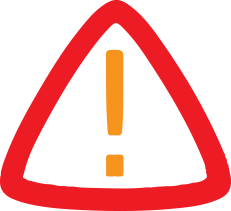
403
Sorry!!
Error! We're sorry, but the page you were looking for doesn't exist.
How do you erase your iPhone and iPad without an Apple ID and password?
(MENAFN- Stellar Data Recovery Inc.) Summary: In this article, you learn the best methods to erase your iPhone or iPad device with and without an Apple ID and password. It also shares how to recover your Apple ID and password and guides you on using a professional tool — Stellar Eraser for iPhone that can help permanently wipe your iPhone data beyond recovery.
Our iPhones contain more than just contacts, documents, and photos – they hold our memories and sensitive details that we must protect for our safety. Hence, erasing your data becomes a significant concern when you want to dispose of your old iPhone device. Knowing how to erase your iPhone is crucial before selling, recycling, or handing it down.
However, many of us must learn how to permanently erase your iPhone data without an Apple ID, which can put our personal information at stake. But don’t worry; in this blog, we will guide you on why securing your iPhone data matters and how tools like Stellar Erasure for iPhone can ease this process, ensuring your information remains safe.
Methods to Erase an iPhone without Apple ID and password
When you want to dispose of your old iPhone device, it is essential to erase iPhone data before giving it away. It proves crucial for protecting your privacy and ensuring the security of your personal information.
Note: You are advised to create a backup of your iPhone device data and secure it before you start the data erasure steps. Ensure all data is securely backed up in a reliable space.
1. Use iPhone Recovery Mode and iTunes on your computer to reset the device without Apple ID.
2. Another reliable and hassle-free way to permanently erase iPhone data is to use Stellar iPhone Eraser software, which can permanently delete everything on the iPhone without needing your Apple ID.
3. You can also reset the forgotten Apple ID and password and factory reset the device with the new Apple ID.
These methods enable resetting the iPhone without needing the Apple ID, ensuring your data is safely removed.
Use Recovery Mode to reset your iPhone without Apple ID
To delete all data on your iPhone or Apple device, you can factory reset it. However, it can be done without an Apple ID or password with the help of Recovery Mode. Make sure to have the latest iTunes installed on your already trusted computer.
Step 1: Update iTunes on your PC/Mac to the latest version.
Step 2: Connect your iPhone/ iPad to the computer via a USB cable.
Step 3: Put your iPhone/ iPad to Recovery Mode.
Step 4: iTunes detects the DFU mode and alerts you. Click OK in the message box.
Step 5: In iTunes, click Summary.
Step 6: Select Restore iPhone on the right pane.
Step 7: Click Restore to confirm.
Erase iPhone without Apple ID with Stellar Eraser for iPhone
Stellar Eraser for iPhone software is another secure way to permanently erase complete iPhone data when you have forgotten your Apple ID and password. The software wipes the iPhone as new without using the Apple ID. However, while the other steps only delete data or reset the Apple device, this tool completely wipes off data from your device beyond recovery.
Follow this step-by-step guide on how to erase your iPhone with Stellar Eraser for iPhone tool:
Step 1: Download and run Stellar Eraser for iPhone on your PC/Mac.
Step 2: Connect your iPhone to the computer when prompted.
Step 3: Check for the connected iPhone device in the Click Device to Select page and then Click Erase.
Step 4: The eraser tool will start deleting all your data and display the progress while completely wiping off all data from your device.
Step 5: The Erasure Completed dialog box will pop up once the data erasure is completed.
Step 6: Click OK to finish the process. All the data will be permanently erased beyond your iPhone or iPad recovery.
Recover your forgotten Apple ID and Password to reset your iPhone
Apple ID password is necessary to use iPhone applications and services. So, if you are not planning to sell off your iPhone or iPad, it is best first to recover the forgotten Apple ID password and then reset your iOS device using the ‘Erase All Content and Settings’ option in the iPhone Settings.
You can use iPhone Settings, the Apple Support app, Find My iPhone, or visit the Apple account page to recover your lost Apple ID password.
Ways to Erase iPhone After Recovering Apple ID and Password
After you get your Apple ID and password back, you can erase your iPhone before giving it away. You can delete everything on your iPhone using general settings and other handy features. However, you must note that this is not a permanent deletion, and this data can be recovered with the help of data recovery tools.
Using iCloud:
iCloud offers a convenient way to erase an Apple device remotely. It's beneficial if the device is lost or stolen, providing the ability to wipe the data without physical access to the device.
Step 1: Ensure your device is connected to the internet, and go to icloud.com.
Step 2: Sign in with your Apple ID and select Find iPhone.
Step 3: Choose All Devices and select the device you wish to erase.
Step 4: Click Erase iPhone to initiate the process.
Using Settings:
This method is accessible and can be performed directly on the iPhone or iPad. It's suitable for users who prefer a simple, built-in solution.
Step 1: Open your iPhone device's Settings.
Step 2: Go to General and scroll down to find Reset.
Step 3: Tap on Erase All Content and Settings to wipe your device clean.
Conclusion
Without the Apple ID and password, you can't use the regular 'Erase All Content and Settings' method in the Settings feature to erase or reset your iOS device. However, you can put your iPhone into Recovery Mode and then use iTunes on your computer to erase the iOS device without an Apple ID. Alternatively, you can opt for a more straightforward and reliable method by using the Stellar Eraser for iPhone software to permanently delete all data on your iPhone beyond recovery.
Our iPhones contain more than just contacts, documents, and photos – they hold our memories and sensitive details that we must protect for our safety. Hence, erasing your data becomes a significant concern when you want to dispose of your old iPhone device. Knowing how to erase your iPhone is crucial before selling, recycling, or handing it down.
However, many of us must learn how to permanently erase your iPhone data without an Apple ID, which can put our personal information at stake. But don’t worry; in this blog, we will guide you on why securing your iPhone data matters and how tools like Stellar Erasure for iPhone can ease this process, ensuring your information remains safe.
Methods to Erase an iPhone without Apple ID and password
When you want to dispose of your old iPhone device, it is essential to erase iPhone data before giving it away. It proves crucial for protecting your privacy and ensuring the security of your personal information.
Note: You are advised to create a backup of your iPhone device data and secure it before you start the data erasure steps. Ensure all data is securely backed up in a reliable space.
1. Use iPhone Recovery Mode and iTunes on your computer to reset the device without Apple ID.
2. Another reliable and hassle-free way to permanently erase iPhone data is to use Stellar iPhone Eraser software, which can permanently delete everything on the iPhone without needing your Apple ID.
3. You can also reset the forgotten Apple ID and password and factory reset the device with the new Apple ID.
These methods enable resetting the iPhone without needing the Apple ID, ensuring your data is safely removed.
Use Recovery Mode to reset your iPhone without Apple ID
To delete all data on your iPhone or Apple device, you can factory reset it. However, it can be done without an Apple ID or password with the help of Recovery Mode. Make sure to have the latest iTunes installed on your already trusted computer.
Step 1: Update iTunes on your PC/Mac to the latest version.
Step 2: Connect your iPhone/ iPad to the computer via a USB cable.
Step 3: Put your iPhone/ iPad to Recovery Mode.
Step 4: iTunes detects the DFU mode and alerts you. Click OK in the message box.
Step 5: In iTunes, click Summary.
Step 6: Select Restore iPhone on the right pane.
Step 7: Click Restore to confirm.
Erase iPhone without Apple ID with Stellar Eraser for iPhone
Stellar Eraser for iPhone software is another secure way to permanently erase complete iPhone data when you have forgotten your Apple ID and password. The software wipes the iPhone as new without using the Apple ID. However, while the other steps only delete data or reset the Apple device, this tool completely wipes off data from your device beyond recovery.
Follow this step-by-step guide on how to erase your iPhone with Stellar Eraser for iPhone tool:
Step 1: Download and run Stellar Eraser for iPhone on your PC/Mac.
Step 2: Connect your iPhone to the computer when prompted.
Step 3: Check for the connected iPhone device in the Click Device to Select page and then Click Erase.
Step 4: The eraser tool will start deleting all your data and display the progress while completely wiping off all data from your device.
Step 5: The Erasure Completed dialog box will pop up once the data erasure is completed.
Step 6: Click OK to finish the process. All the data will be permanently erased beyond your iPhone or iPad recovery.
Recover your forgotten Apple ID and Password to reset your iPhone
Apple ID password is necessary to use iPhone applications and services. So, if you are not planning to sell off your iPhone or iPad, it is best first to recover the forgotten Apple ID password and then reset your iOS device using the ‘Erase All Content and Settings’ option in the iPhone Settings.
You can use iPhone Settings, the Apple Support app, Find My iPhone, or visit the Apple account page to recover your lost Apple ID password.
Ways to Erase iPhone After Recovering Apple ID and Password
After you get your Apple ID and password back, you can erase your iPhone before giving it away. You can delete everything on your iPhone using general settings and other handy features. However, you must note that this is not a permanent deletion, and this data can be recovered with the help of data recovery tools.
Using iCloud:
iCloud offers a convenient way to erase an Apple device remotely. It's beneficial if the device is lost or stolen, providing the ability to wipe the data without physical access to the device.
Step 1: Ensure your device is connected to the internet, and go to icloud.com.
Step 2: Sign in with your Apple ID and select Find iPhone.
Step 3: Choose All Devices and select the device you wish to erase.
Step 4: Click Erase iPhone to initiate the process.
Using Settings:
This method is accessible and can be performed directly on the iPhone or iPad. It's suitable for users who prefer a simple, built-in solution.
Step 1: Open your iPhone device's Settings.
Step 2: Go to General and scroll down to find Reset.
Step 3: Tap on Erase All Content and Settings to wipe your device clean.
Conclusion
Without the Apple ID and password, you can't use the regular 'Erase All Content and Settings' method in the Settings feature to erase or reset your iOS device. However, you can put your iPhone into Recovery Mode and then use iTunes on your computer to erase the iOS device without an Apple ID. Alternatively, you can opt for a more straightforward and reliable method by using the Stellar Eraser for iPhone software to permanently delete all data on your iPhone beyond recovery.
Legal Disclaimer:
MENAFN provides the
information “as is” without warranty of any kind. We do not accept
any responsibility or liability for the accuracy, content, images,
videos, licenses, completeness, legality, or reliability of the information
contained in this article. If you have any complaints or copyright
issues related to this article, kindly contact the provider above.


















Comments
No comment