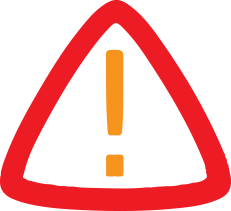
Nris In UAE: How To File Income Tax Return Online, Complete Step-By-Step Guide
Do you live in the UAE and earn income in India?
Here's some good news, the deadline for filing your Income Tax Return (ITR) has been extended to September 15, 2025. The extension aims to give taxpayers more time to ensure accurate filing and full compliance with tax regulations. Non-Resident Indians most commonly file for ITR-2, of all the types.
Recommended For YouBelow is a step-by-step guide on how you can file your ITR online. This process begins after you've completed the pre-filing stage, where you're required to enter all relevant income and tax-related information.
1. Log in to the e-Filing portal
Visit the official e-Filing portal and log in using your PAN (as User ID), password, and captcha code.
2. Begin the Filing Process
Once logged in, go to your dashboard and navigate to:
e-File > Income Tax Returns > File Income Tax Return
If your PAN is not linked with Aadhaar, a warning message will pop up indicating that your PAN is inoperative. You can either click 'Link Now' to link it immediately or proceed (not recommended).
3. Choose the assessment year
Select Assessment Year 2024–25 and click 'Continue'.
4. Select mode of filing
Choose 'Online' as your preferred mode and proceed.
If you've started a return previously, you'll see the option to 'Resume Filing'.
To discard the existing draft and begin anew, click 'Start New Filing'.
5. Specify your filing status
Choose the category that applies to you: Individual, HUF, or Others. Click 'Continue'.
6. Select the appropriate ITR form
You have two options:
- Help me decide: Let the system guide you based on your responses to simple questions.
I know which ITR form I need: If you're sure, select the correct form from the dropdown and proceed.
If you're unsure about which ITR form, schedules, or deductions apply to you, the guided option is the safer choice.
7. Review required documents
Before proceeding, you'll see a checklist of documents needed. Click 'Let's Get Started' to continue.
8. Review and edit pre-filled data
Your personal details and other information may already be pre-filled from previous records. Review this carefully, make any necessary changes, and complete the additional fields. Click 'Confirm' after each section.
9. Enter income and deduction details
Provide your income details from salary, interest, business/profession, etc., and claim applicable deductions under various sections (e.g., 80C, 80D). After completing all sections, click 'Proceed'.
10. Tax Summary and Payment
If tax is payable
You will see a summary of your tax computation.
You can either:
- Pay now
Pay later: But this may attract interest or penalty and flag you as a defaulter.
If no tax is payable or a refund is due
If there is no tax liability or if you're eligible for a refund, click 'Preview Return' to proceed.
11. Make payment (if applicable)
If you chose to 'Pay Now', a message will appear confirming redirection to the 'e-Pay Tax Service'. Click 'Continue', complete the payment, and return to the filing portal.
12. Return to filing dashboard
After successful payment, click 'Return to Filing' to resume the ITR submission process.
13. Preview your return
Click 'Preview Return' and review the full summary of your inputs.
14. Make declaration
Enter your place of residence, tick the Declaration checkbox, and click Proceed to Preview. If you haven't used a Tax Return Preparer (TRP), leave those fields blank.
15. Final review and validation
Go through your return one last time and click 'Proceed to Validation'.
16. Error check
If errors are detected, you'll need to correct them before submission. If there are no errors, proceed to verification.
17. Verify your return
On the 'Complete Your Verification' page, choose your preferred verification method and click 'Continue'.
- e-Verification is the easiest, safest, and fastest method.
If your PAN is still inoperative, you'll see a reminder to link it with Aadhaar.
- If you choose 'e-Verify Later', ensure the return is verified within 30 days of filing, or it will be treated as invalid.
18. Complete e-Verification
You can e-Verify using options such as:
- OTP via Aadhaar-linked mobile
Pre-validated bank account Net banking
Digital Signature Certificate (DSC)
All done!
Once verification is complete:
- A success message will appear with a transaction ID and acknowledgement number
A confirmation email and SMS will be sent to your registered contact

Legal Disclaimer:
MENAFN provides the
information “as is” without warranty of any kind. We do not accept
any responsibility or liability for the accuracy, content, images,
videos, licenses, completeness, legality, or reliability of the information
contained in this article. If you have any complaints or copyright
issues related to this article, kindly contact the provider above.


















Comments
No comment