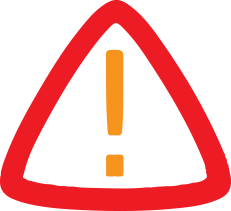
403
Sorry!!
Error! We're sorry, but the page you were looking for doesn't exist.
Bitrecover Unveils Professional Software To Save Gmail Emails To Google Drive
(MENAFN- ForPressRelease)
BitRecover, a trusted leader in the email and email data management business, has introduced a new feature in its Gmail Backup Tool that instantly and securely moves Gmail emails to Google Drive, with no technical issues.
Why There Is a Need for Smarter Means
Every day, users and companies deal with risks that involve:
Accidental deletion of emails with doomed consequences.
Their Google account getting hacked or compromised.
Compliance requirements for holding emails longer than usual.
Preparing to move everything over to another platform.
Most users have tried manual methods such as downloading emails from Gmail or exporting emails using Google Takeout, then uploading those emails manually to Google Drive. These methods are tedious, imperfect, and limited.
Users looking for how to add their Gmail email to Google Drive soon find out it is not as easy as it should be.
BitRecover's automated tool solves all this with a straightforward solution to store email directly from Gmail to Google Drive.
Main Advantages of BitRecover Gmail Backup Wizard
1. Direct Backup to Drive
Rather than using the manual method, users can simply save Gmail email to Google Drive in just a few clicks.
2. 35+ Different Saving Options
In addition to having the ability to backup to PDF for Google Drive, the tool supports other formats such as PST, MBOX, DOC, EML, and many others. It allows your emails to be available for any platform or storage need.
3. 100% Data Retention
There is 100% data retention of attachments, contacts, and calendars. No data will be lost and the formatting will not change.
4. Batch Mode for Multiple Accounts
If your organization is utilizing multiple Gmail accounts, there is the ability to save all mailboxes to Google Drive at once; simply import the list of account email addresses from a CSV.
How to Save Gmail Emails into Google Drive Using BitRecover
It is an easy process that requires no technical knowledge:
Download and Install BitRecover Gmail Backup Wizard on Windows or Mac.
Log in with Google using our secure OAuth authentication.
Select Folders to save from your Gmail account.
Select PDF format (recommended for Drive storage and sharing).
Select the destination and click Backup.
Upload the Downloaded File to Google Drive by clicking on (+) icon.
In a few minutes, your Gmail emails will be saved into Google Drive where you can easily access, review, and even share them for compliance or migration purposes.
A Safer, Smarter Alternative to Manual Methods
Manual methods require you to download emails directly to your computer and then re-upload to Google Drive. This opens time for the chance for data corruption, incomplete, or unauthorized access.
On the other hand, BitRecover's Gmail Backup Wizard:
Works directly on your computer (not downloading via third-party servers).
Provides 100% data security.
Allows for scheduled automatic saving of your emails without you needing to worry about it.
About BitRecover
BitRecover is an innovative software service provider offering data migration, backup, and recovery solutions. With customers around the globe, BitRecover is committed to providing tools that are effective, safe, and simple to use.
For more information, please visit:
Get Complete Details At: /> Media contact:
...
+1 616 314 5060
Why There Is a Need for Smarter Means
Every day, users and companies deal with risks that involve:
Accidental deletion of emails with doomed consequences.
Their Google account getting hacked or compromised.
Compliance requirements for holding emails longer than usual.
Preparing to move everything over to another platform.
Most users have tried manual methods such as downloading emails from Gmail or exporting emails using Google Takeout, then uploading those emails manually to Google Drive. These methods are tedious, imperfect, and limited.
Users looking for how to add their Gmail email to Google Drive soon find out it is not as easy as it should be.
BitRecover's automated tool solves all this with a straightforward solution to store email directly from Gmail to Google Drive.
Main Advantages of BitRecover Gmail Backup Wizard
1. Direct Backup to Drive
Rather than using the manual method, users can simply save Gmail email to Google Drive in just a few clicks.
2. 35+ Different Saving Options
In addition to having the ability to backup to PDF for Google Drive, the tool supports other formats such as PST, MBOX, DOC, EML, and many others. It allows your emails to be available for any platform or storage need.
3. 100% Data Retention
There is 100% data retention of attachments, contacts, and calendars. No data will be lost and the formatting will not change.
4. Batch Mode for Multiple Accounts
If your organization is utilizing multiple Gmail accounts, there is the ability to save all mailboxes to Google Drive at once; simply import the list of account email addresses from a CSV.
How to Save Gmail Emails into Google Drive Using BitRecover
It is an easy process that requires no technical knowledge:
Download and Install BitRecover Gmail Backup Wizard on Windows or Mac.
Log in with Google using our secure OAuth authentication.
Select Folders to save from your Gmail account.
Select PDF format (recommended for Drive storage and sharing).
Select the destination and click Backup.
Upload the Downloaded File to Google Drive by clicking on (+) icon.
In a few minutes, your Gmail emails will be saved into Google Drive where you can easily access, review, and even share them for compliance or migration purposes.
A Safer, Smarter Alternative to Manual Methods
Manual methods require you to download emails directly to your computer and then re-upload to Google Drive. This opens time for the chance for data corruption, incomplete, or unauthorized access.
On the other hand, BitRecover's Gmail Backup Wizard:
Works directly on your computer (not downloading via third-party servers).
Provides 100% data security.
Allows for scheduled automatic saving of your emails without you needing to worry about it.
About BitRecover
BitRecover is an innovative software service provider offering data migration, backup, and recovery solutions. With customers around the globe, BitRecover is committed to providing tools that are effective, safe, and simple to use.
For more information, please visit:
Get Complete Details At: /> Media contact:
...
+1 616 314 5060
Company :-BitRecover
User :- Rawnie Dolgato
Email :...
Phone :-+1 616 314 5060
Mobile:- +1 616 314 5060
Url :-
Legal Disclaimer:
MENAFN provides the
information “as is” without warranty of any kind. We do not accept
any responsibility or liability for the accuracy, content, images,
videos, licenses, completeness, legality, or reliability of the information
contained in this article. If you have any complaints or copyright
issues related to this article, kindly contact the provider above.

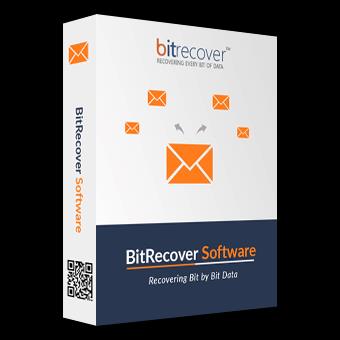
















Comments
No comment