(MENAFN- Khaleej Times) Many businesses use Gmail for their day-to-day operations. It is an easy-to-use free email service that saves time and keeps your communications safe and encrypted. You can download the Gmail app for Huawei phones in a few simple steps through AppGallery. appgallery divides applications across 18 different categories, including news, social media, and entertainment. It also has some popular mobile games that are loved all across the globe. For those apps that are not yet available, users can submit the app name to Huawei's wish list. The implementation of Huawei Mobile Services (HMS) by Huawei is an alternative that allows the use of almost every Google application on your smartphone, including Gmail on Huawei .
Huawei also has its own email service called Petal Mail, which is available through AppGallery and offers a complete email experience.
How to Download Gmail on Huawei Phone? Wondering how to download Gmail on Huawei devices ? Let us learn the process of downloading Gmail on Huawei in just a few easy steps.
There are two methods to download Gmail on Huawei . Here is the first one:
Use the Gmail Quick App
Step 1 : Open AppGallery and search for“Gmail Quick App.”
Step 2 : Once the Gmail Quick App appears on your screen, click on the 'Open” option. This will trigger the download process. After installing Gmail, open the app and grant the required permissions.
Step 3 : Click the 'Sign In' button using your credentials to enter your Gmail dashboard.
Step 4 : You can also click on the four dots on the top right corner and select“Add to Homescreen” for convenient access.
Tada, that's it! These were the steps to download Gmail for Huawei . For any further doubts, you can contact huawei's support team , or you can check out this youtube video to learn more about how to download Gmail on your Huawei device.
How to use Gmail On Any Huawei Phone Alternative method to download Gmail on Huawei devices
Step 1 : Go to the app dock and tap on“Huawei Email.”
Step 2 : Choose Gmail and tap on“Continue” to add your account.
Step 3 : You will be redirected to Google's login page. Put in your credentials and sign in.
Step 4 : Allow all necessary permissions to start using Gmail on your Huawei phone .
FAQs How do I log out or remove my Gmail account from Huawei Email?
Here are the steps to log out your Gmail account from Huawei Email:
Step 1 : Tap on Huawei built-in mailbox app.
Step 2 : Click the four dots icon on the top right corner, then click Settings.
Step 3 : Select the email address you wish to log out of.
Step 4 : Click Remove Account, then click OK; you will successfully log out/remove your Gmail account from Huawei Email.
How do I add a Gmail account on any Huawei device?
There are two easy ways to add and use Gmail on any Huawei smartphone. The first is via Huawei's built-in email app, and another is via AppGallery.
How to sync emails from Gmail on Huawei to Email.
Follow these simple instructions to sync your emails from Gmail to the Email app of your Huawei device:
Step 1 : Go to your phone's home screen and open the Email app.
Step 2 : Click Gmail.
Step 3 : Click 'Continue.' (The Huawei Browser Privacy Notice will appear if this is your first time. Please read the notice carefully.)
Step 4 : Tap 'Next' to continue.
Step 5 : Log in to your Gmail account.
Step 6 : Tap Allow, and the Email app will automatically sync emails and documents from your Gmail.
How can I change the email address of my HUAWEI ID?
Below are the steps to change the email address of HUAWEI ID:
Step 1 : Click Manage to go to the Huawei account centre in the HUAWEI ID Information area.
Step 2 : Follow the instructions on the screen to change the email address of your HUAWEI ID.
What is one new note-worthy feature of AppGallery?
A new feature of AppGallery is called Quick Apps. According to Huawei, users can now have more than 2,000 Quick Apps in place of 20 native apps with just 1GB of space.
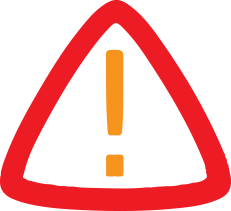


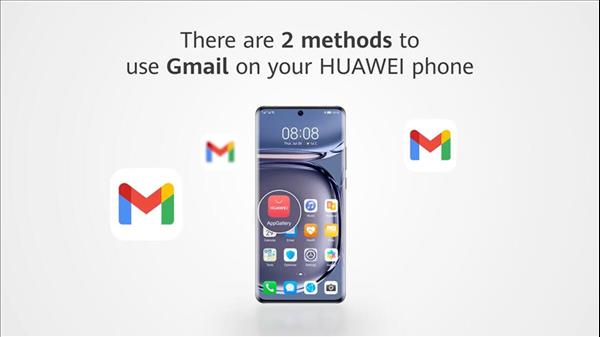
















Comments
No comment