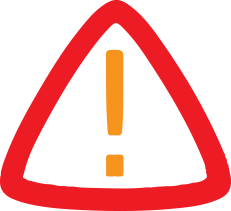
How To Factory Reset Dell Laptop Without Password [Easy]
Next, we'll cover 3 methods to factory reset your Dell laptop without a password. One of the easiest ways is by using PassFab 4WinKey , a tool that simplifies password resets and factory resets.
Continue Reading
How to Factory Reset Dell Laptop without Password
Part 1: How to Factory Reset Dell Laptop without Password? [Windows 11/10 Supported]
To know how to restore Dell laptop to factory settings without password and reset disk, the best choice is PassFab 4WinKey :
PassFab 4Winkey Features:
-
Unlock Dell Laptop Without Password - If your admin password was changed by someone else, it helps you regain access.
Lost Admin Password - If you have no other admin account, or forgot a recently changed password it can help you reset it.
Quick with 100% Success - Offers a high success rate while resetting a Windows computer.
No Technical Expertise Required - Even a first-time user will be able to use it as it doesn't come with a learning curve.
Supports Multiple Dell Models - Supports various Dell models like Inspiron, Alienware, XPS, and G Series Gaming PCs.
Here's how to reset a Dell laptop without password and reset disk:
Step 1: Install PassFab 4WinKey on another computer. Then, create a bootable drive with it.
Step 2: Boot your laptop with drive. Reset your password.
Part 2: How to Factory Reset Dell Laptop Without Password Windows Without Disk?
If you want to learn how to factory reset Dell laptop without password and reset disk, Dell SupportAssist OS Recovery is a good option. It can back up data and reset your laptop. But compared to bootable media, it offers fewer advanced options. Here's how to unlock Dell laptop with SupportAssist OS Recovery:
Step 1: Install it on another computer. Then, use it to create a bootable drive.
Step 2: Connect drive to your Dell laptop, and restart it. Enter boot menu with F12. Then, use USB to back up files and reset laptop.
Part 3: How to Factory Reset Dell Laptop Without Admin Password?
Another way to reset your Dell laptop without a password is using "Reset This PC" feature in WinRE Environment. Though it offers limited control and fewer options. Here's how to factory reset a Dell computer without logging in using "Reset This PC:"
Step 1: On Dell login screen, hold "Shift" and click "Power" > "Restart."
Step 2: Choose "Troubleshoot" > "Reset This PC" > "Remove everything." Then, select "Just remove my files" to reset laptop.
About PassFab
To know how to factory reset Dell PC without password , use PassFab 4WinKey. The software's website and UI have been recently redesigned with a modern look, better navigation, and mobile responsiveness to offer a better user experience.
Leare More:
Youtube:
Facebook:
This release was issued through Send2Press® on behalf of the news source. For more information, visit Send2Press Newswire at .
SOURCE PassFab
WANT YOUR COMPANY'S NEWS FEATURED ON PRNEWSWIRE? 440k+Newsrooms &
Influencers 9k+
Digital Media
Outlets 270k+
Journalists
Opted In GET STARTED

Legal Disclaimer:
MENAFN provides the
information “as is” without warranty of any kind. We do not accept
any responsibility or liability for the accuracy, content, images,
videos, licenses, completeness, legality, or reliability of the information
contained in this article. If you have any complaints or copyright
issues related to this article, kindly contact the provider above.

















Comments
No comment