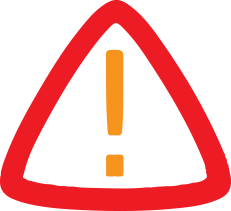
403
Sorry!!
Error! We're sorry, but the page you were looking for doesn't exist.
Avclabs Video Enhancer AI V4.0.0 Released: New Interface Design With New Features
(MENAFN- EIN Presswire)
What is AVCLabs Video Enhancer AI?
AVCLabs Video Enhancer AI is a powerful video enhancing tool that can not only upgrade low-resolution videos to HD or 4K, enhancing clarity and detail, but also offer features such as noise reduction, AI colorization, motion compensation, and face enhancement.
1. New Interface Design for a More Smooth User Experience
The interface of AVCLabs Video Enhancer AI has been redesigned for a more user-friendly experience. The optimized page layout makes navigation intuitive and visually appealing. The "Video Settings" and "Feature List" are now separate modules, allowing for better management and quicker access to various settings and features. This redesign enhances user workflow by making it easier to find and use the features they need.
2. Upgrade Ultra Model for 80% Faster Processing & A More Natural Effect
The Ultra AI Enhancement model has received a significant update, improving both processing speed and enhancement quality. The processing speed has increased by approximately 80%, ensuring faster video processing times. Additionally, the enhancement effects are more natural. In the process of using it, users will experience smoother and more efficient operation, and enjoy the enhancement effect with more delicate and natural details.
3. Add Deinterlacing Option to Enhance Video Quality
The new version adds the "Deinterlacing" option, which combines interlaced odd and even fields into complete frames. This eliminates flicker and jagged edges, restores image details, and results in clearer, smoother videos. Many old video materials are in interlaced format, and deinterlacing converts these to progressive format, making them compatible with modern display devices.
4. Manually Input Values and Get More Control for "Face Enhancement" and "Colorize" Models
Users can now manually input specific values for "Face Enhancement" and "Colorize" AI models. This enables precise adjustments to meet individual preferences and specific needs, resulting in a more personalized and satisfying experience.
5. Enhance Video Processing Functionality: Add Single and Batch Processing Options
The new version now supports processing single videos from multiple videos added to the queue. This feature provides greater flexibility and efficiency, allowing users to choose between processing individual videos or batch processing all added videos.
6. Add New Export Interface to Streamline Video Processing
A new "Export" button has been added to the main interface, allowing users to switch seamlessly between the Home and Export pages. It enables users to continue adding and editing videos while rendering, improving the overall video editing experience and maximizing productivity.
7. Add Task Queue Panel to Manage and Process Video Content Efficiently
A new Task Queue panel has been added below the Export screen. This panel allows users to manage the tasks being processed, pause or cancel a task, or prioritize a task. The page also provides the function to view the error report, so that users can understand and solve the problem during the processing.
In addition, users can enable the Auto-Save feature to prevent losing processing progress. By setting the auto-save interval in the Advanced Settings, for example, set it to 15 minutes, then AVCLabs Video Enhancer AI will automatically save the processing progress every 15 minutes. In this way, even if the program is closed unexpectedly, users will be able to find the previous processing history the next time users open it.
8. Display Expected Output File Size for Better File Management
The expected output file size is now displayed at the bottom of the "Output Settings" page. This feature helps users manage storage space by providing an estimate of the file size after setting all video options. Knowing the file size in advance helps users make informed decisions about compression and quality settings, better manage storage space, and plan storage needs more effectively, avoiding issues related to insufficient space.
video enhancer ai update
AVCLabs Video Enhancer AI V4.0.0 introduces a new interface design and powerful new features to improve user experience and video processing capabilities.
UNITED STATES, NEW YORK, NEW YORK, June 28, 2024 /EINPresswire / -- AVCLabs Inc., a leading provider of video and photo enhancement solutions, has announced the release of AVCLabs Video Enhancer AI version 4.0.0. The upgrade significantly improves user experience and productivity, and upgrades Ultra model dedicated to giving users the best possible enhancement results. The new version not only introduces a new interface design designed to provide a more comfortable visual experience, but also optimizes several functional modules to efficiently assist users in processing videos.What is AVCLabs Video Enhancer AI?
AVCLabs Video Enhancer AI is a powerful video enhancing tool that can not only upgrade low-resolution videos to HD or 4K, enhancing clarity and detail, but also offer features such as noise reduction, AI colorization, motion compensation, and face enhancement.
1. New Interface Design for a More Smooth User Experience
The interface of AVCLabs Video Enhancer AI has been redesigned for a more user-friendly experience. The optimized page layout makes navigation intuitive and visually appealing. The "Video Settings" and "Feature List" are now separate modules, allowing for better management and quicker access to various settings and features. This redesign enhances user workflow by making it easier to find and use the features they need.
2. Upgrade Ultra Model for 80% Faster Processing & A More Natural Effect
The Ultra AI Enhancement model has received a significant update, improving both processing speed and enhancement quality. The processing speed has increased by approximately 80%, ensuring faster video processing times. Additionally, the enhancement effects are more natural. In the process of using it, users will experience smoother and more efficient operation, and enjoy the enhancement effect with more delicate and natural details.
3. Add Deinterlacing Option to Enhance Video Quality
The new version adds the "Deinterlacing" option, which combines interlaced odd and even fields into complete frames. This eliminates flicker and jagged edges, restores image details, and results in clearer, smoother videos. Many old video materials are in interlaced format, and deinterlacing converts these to progressive format, making them compatible with modern display devices.
4. Manually Input Values and Get More Control for "Face Enhancement" and "Colorize" Models
Users can now manually input specific values for "Face Enhancement" and "Colorize" AI models. This enables precise adjustments to meet individual preferences and specific needs, resulting in a more personalized and satisfying experience.
5. Enhance Video Processing Functionality: Add Single and Batch Processing Options
The new version now supports processing single videos from multiple videos added to the queue. This feature provides greater flexibility and efficiency, allowing users to choose between processing individual videos or batch processing all added videos.
6. Add New Export Interface to Streamline Video Processing
A new "Export" button has been added to the main interface, allowing users to switch seamlessly between the Home and Export pages. It enables users to continue adding and editing videos while rendering, improving the overall video editing experience and maximizing productivity.
7. Add Task Queue Panel to Manage and Process Video Content Efficiently
A new Task Queue panel has been added below the Export screen. This panel allows users to manage the tasks being processed, pause or cancel a task, or prioritize a task. The page also provides the function to view the error report, so that users can understand and solve the problem during the processing.
In addition, users can enable the Auto-Save feature to prevent losing processing progress. By setting the auto-save interval in the Advanced Settings, for example, set it to 15 minutes, then AVCLabs Video Enhancer AI will automatically save the processing progress every 15 minutes. In this way, even if the program is closed unexpectedly, users will be able to find the previous processing history the next time users open it.
8. Display Expected Output File Size for Better File Management
The expected output file size is now displayed at the bottom of the "Output Settings" page. This feature helps users manage storage space by providing an estimate of the file size after setting all video options. Knowing the file size in advance helps users make informed decisions about compression and quality settings, better manage storage space, and plan storage needs more effectively, avoiding issues related to insufficient space.
Sherry Johnson
AVCLabs
...
Visit us on social media:
Facebook
X
YouTube

Legal Disclaimer:
MENAFN provides the
information “as is” without warranty of any kind. We do not accept
any responsibility or liability for the accuracy, content, images,
videos, licenses, completeness, legality, or reliability of the information
contained in this article. If you have any complaints or copyright
issues related to this article, kindly contact the provider above.

















Comments
No comment