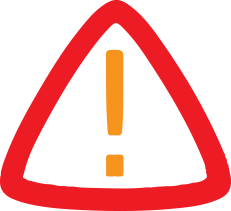
How To Create Interactive Tutorials With Capcut Desktop Editor Using The Voice Changer
The teaching environment requires teachers to provide real interactive lessons of high quality, which resonate with students in websites such as Khan Academy and Coursera. As an aspiring teacher, in order to make the instructional videos attractive and engaging guides, one will require effective editing software that does not make the narrative overly complicated. The desktop editor of CapCut will meet this challenge, offering a powerful platform to train professionals on how to refine their content, and add professional touches that will enhance the levels of engagement and retention of knowledge amongst learners. This tutorial describes the process of learning to edit tutorials, with an emphasis on lean procedures that can be incorporated into tight teaching timetables.
The voice changer is one critical resource in the process of putting a personality behind interactive tutorials; instructors may adjust audio tones in creative manners, such as adding an enthusiastic distortion to a motivation segment or a purposeful echo to step-by-step excitement. This option assists the instructors to distinguish their voiceovers and thus make the tutorials more memorable and lively without the use of external devices.
With the transformation of educational content production, technologies such as CapCut desktop allow educators to manage end-to-end production, through raw clips to finished uploads, create interactivity and efficiency in a rapidly changing learning environment.
Primary Advantages for Educators Using CapCut Desktop
Increasing Learner Interaction by using Audio Customization.
CapCut gives teachers the power to create tutorial narratives with custom soundscapes. Through adjustment of the narrations, the instructors would be able to align audio to the instructional requirements, like the use of vigorous voice tones on tricky subjects, resulting in stronger attachment to the learners and enhanced understanding.
Facilitating Fast Revisions for Adaptive Teaching
Flexibility is necessary in education. Intuitive controls of the editor enable quick tutorial creation, including easy audio rearrangements to ensure that content stays relevant and teachers react to student feedback and curriculum modifications.
Essential Reasons why AI can enhance tutorial editing in learning.
Optimising the Workflow using Intelligent Tools.
The editing has been simplified with the help of AI, as now educators can pay more attention to content delivery rather than to the technical side of the work. The video editing software provides finer control of the timeline, with fast cuts and layers that can rearrange fragmented video into cohesive interactive tutorials.
Tailoring Tutorials for Diverse Learners
CapCut AI tools can tailor tutorials to diverse audiences, including beginners and experts, by improving audio and visuals to meet learning goals so that they are more accessible and educational.
Step-by-Step Guide to Editing Interactive Tutorials with CapCut Desktop
CapCut desktop makes it easy to edit interactive tutorials. The following are brief steps to develop an interactive tutorial, set up to export.
Step 1: Install CapCut and Start a New Project
Install the CapCut Desktop Video Editor on the official CapCut site. After the software is installed, open it and choose "Create Project". This is what will provide you with a blank workspace in which you will construct your interactive tutorial. The user-friendly interface guarantees fast navigation of the tools even for beginners.
Step 2: Import Your Media
To add your video clips, pictures or audio files, just click on the "Import" button on the media panel. Drag them to the timeline in that order of presentation. CapCut has the ability to add several tracks, which means that you can overlay video, including background music or incorporating visuals to create a professional appearance.
Step 3: Apply and Customise with the Voice Changer
CapCut Desktop has an in-built voice changer tool to make your interactive tutorial narration more interesting. After importing or recording your audio, drag it into the audio track of the timeline. At the top of the interface, click on "Audio," then select "Sound effects" from the left menu. From the "trending" list, pick any sound, and you can adjust its settings on the right-hand panel. Simply click on "Voice changer," where you'll find various presets like Echo, Mic Echo, High, Low, Full Voice, Bass Boost, and Music Enhancer. Select any preset to preview how your narration will sound.
Step 4: Export Your Final Interactive Tutorial.
When you are satisfied with the edits, choose the "Export" button on the upper right. Select resolution, format, and destination file. CapCut has high definition output, so your interactive tutorial will look great to share on Khan Academy, Coursera, or YouTube.
Complementary Resources to Improve Your Interactive Tutorials
Although the entire editing operation is managed by CapCut Desktop, teachers can achieve even more detailed outcomes by refining the visuals before incorporating the project. The online photo editor is a supportive tool that allows you to improve diagrams, infographics, and still images with artificial intelligence-enabled features, such as color correction, background erasing, and size adjustment. Creating high-quality graphics in the Online Photo Editor and then dragging them to your CapCut Desktop timeline will ensure consistency of all your tutorials and teaching resources.
Notable Capabilities of CapCut Desktop for Tutorial Development
CapCut desktop focuses on instructor-friendly design, including voice modulation with dozens of presets to quickly change audio to fit an interactive session. It has an extensive editing structure that allows infinite tracks on in-depth constructions and photo integration that simplifies the process of organizing assets. Accessibility is guaranteed by cloud storage, and basic effects such as fades are included, which makes it one of the best options in education without extra spending.
These vital features can be adjusted to all kinds of formats in case of self-media or business usage, but when it comes to the development of tutorials, these features shine through in the creation of engagement.
Conclusion
Learning how to manipulate interactive tutorials using CapCut desktop will provide the educator with the means to convert the raw footage into compelling content that is engaging to learn. It puts the emphasis on audio customization and perfect integration, making the way toward professional outcomes easier. Do it this way and optimize your work process and increase learner engagement. Begin with CapCut now because of the exemplary tutorials in the world of education.
Legal Disclaimer:
MENAFN provides the
information “as is” without warranty of any kind. We do not accept
any responsibility or liability for the accuracy, content, images,
videos, licenses, completeness, legality, or reliability of the information
contained in this article. If you have any complaints or copyright
issues related to this article, kindly contact the provider above.

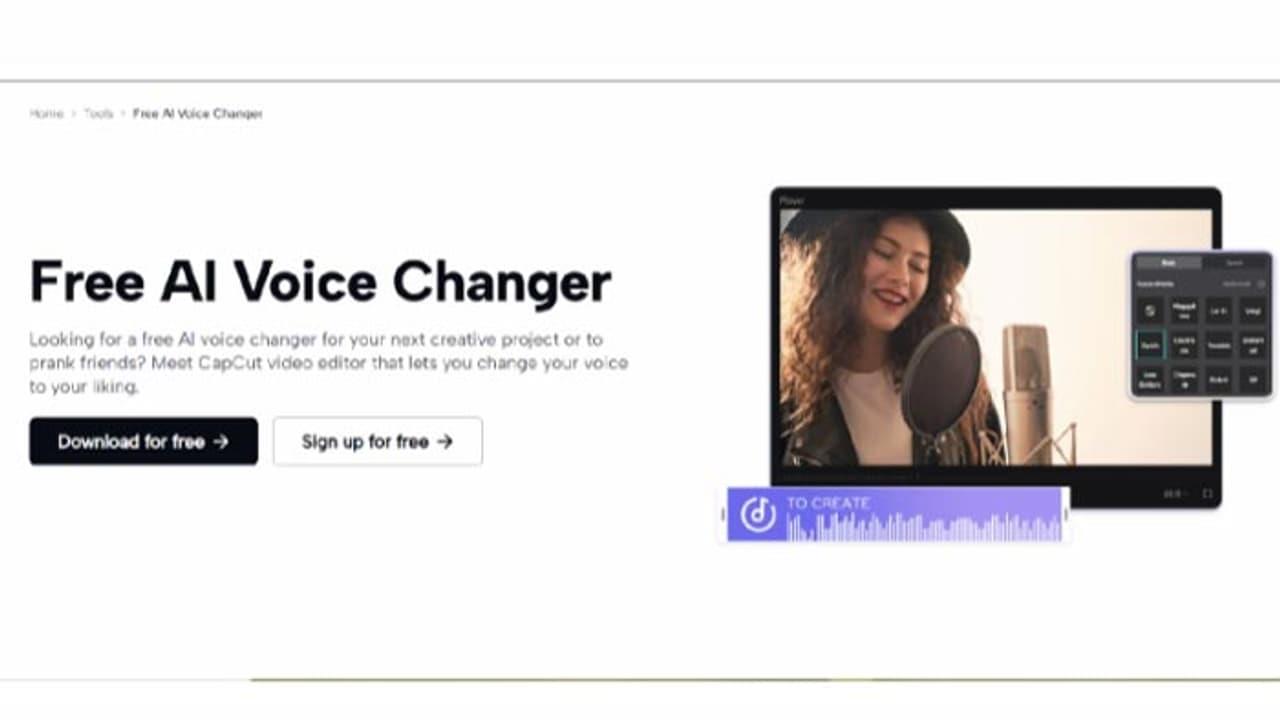















Comments
No comment