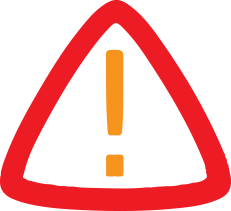
403
Sorry!!
Error! We're sorry, but the page you were looking for doesn't exist.
How To Remove Junk Files with Winspeed PRO
(MENAFN- Ahref) Is your PC running slow or lagging? This could be due to junk files piling up in the background. The junk files take up disk space and reduce your system’s performance. Winspeed PRO is fast and reliable junk cleaning software to remove junk files and speed up your computer.
In this guide, you'll learn how to delete junk files using Winspeed PRO, including a powerful One Click Optimization feature that cleans and boosts your PC in seconds.
What Are Junk Files?
Junk files are useless temporary files created by the system, browsers, and apps. Over time, they pile up and make your computer slow. These files include:
◼️ Cache files
◼️ Temporary system files
◼️ Unused setup files
◼️ Browser history
◼️ Cookies
➤ Step 1: Launch Winspeed PRO
When installed, click to open Winspeed PRO app on your computer.
➤ Step 2: Select "Junk Cleaner"
On the main dashboard, click on "Junk Cleaner". This tool is designed to find all unnecessary files from different parts of your system.
➤ Step 3: Start System Scan
Click on "Start Scan". Winspeed PRO will begin scanning your:
◼️ Windows system files
◼️ App leftovers
◼️ Internet and browser cache
◼️ Temp folders
◼️ Recycle bin files
The scan usually takes a few seconds to a minute.
➤ Step 4: Review the Results
Once the scan is complete, you’ll see a report showing:
◼️ Total junk file size
◼️ Number of files
◼️ File types (temporary, log, cache)
You can uncheck any category you don’t want to delete.
➤ Step 5: Click "Clean Now"
After review, press "Clean Now". Winspeed PRO will instantly remove all selected junk files and show a confirmation message. Your system will now have more space and better speed.
One Click Optimization: Clean in Seconds
Winspeed PRO offers a One Click Optimization feature. It’s perfect for busy users who want fast results.
How It Works:
◼️ Open Winspeed PRO.
◼️ Click “One Click Optimize” on the main screen.
◼️ Scans for junk files
◼️ Removes system clutter
◼️ Fixes registry issues
◼️ Optimizes background processes
This feature saves time and doesn’t need manual review. It's safe, fast, and effective.
Why Use Winspeed PRO for Junk Removal?
⚫ Easy to Use: No technical skills required
⚫ Safe Cleaning: Keeps your data safe
⚫ Frees Up Space: More room for your files and apps
⚫ Boosts Speed: Improves startup and response time
⚫ Regular Updates: Keeps cleaning tools updated
Final Thoughts
Cleaning junk files timely keeps PC performance good. Winspeed PRO optimization process is quick and secure. Use the manual method for full control or the One Click Optimization for instant cleanup. Both are the best ways to keep PC in an excellent working condition.
In this guide, you'll learn how to delete junk files using Winspeed PRO, including a powerful One Click Optimization feature that cleans and boosts your PC in seconds.
What Are Junk Files?
Junk files are useless temporary files created by the system, browsers, and apps. Over time, they pile up and make your computer slow. These files include:
◼️ Cache files
◼️ Temporary system files
◼️ Unused setup files
◼️ Browser history
◼️ Cookies
➤ Step 1: Launch Winspeed PRO
When installed, click to open Winspeed PRO app on your computer.
➤ Step 2: Select "Junk Cleaner"
On the main dashboard, click on "Junk Cleaner". This tool is designed to find all unnecessary files from different parts of your system.
➤ Step 3: Start System Scan
Click on "Start Scan". Winspeed PRO will begin scanning your:
◼️ Windows system files
◼️ App leftovers
◼️ Internet and browser cache
◼️ Temp folders
◼️ Recycle bin files
The scan usually takes a few seconds to a minute.
➤ Step 4: Review the Results
Once the scan is complete, you’ll see a report showing:
◼️ Total junk file size
◼️ Number of files
◼️ File types (temporary, log, cache)
You can uncheck any category you don’t want to delete.
➤ Step 5: Click "Clean Now"
After review, press "Clean Now". Winspeed PRO will instantly remove all selected junk files and show a confirmation message. Your system will now have more space and better speed.
One Click Optimization: Clean in Seconds
Winspeed PRO offers a One Click Optimization feature. It’s perfect for busy users who want fast results.
How It Works:
◼️ Open Winspeed PRO.
◼️ Click “One Click Optimize” on the main screen.
◼️ Scans for junk files
◼️ Removes system clutter
◼️ Fixes registry issues
◼️ Optimizes background processes
This feature saves time and doesn’t need manual review. It's safe, fast, and effective.
Why Use Winspeed PRO for Junk Removal?
⚫ Easy to Use: No technical skills required
⚫ Safe Cleaning: Keeps your data safe
⚫ Frees Up Space: More room for your files and apps
⚫ Boosts Speed: Improves startup and response time
⚫ Regular Updates: Keeps cleaning tools updated
Final Thoughts
Cleaning junk files timely keeps PC performance good. Winspeed PRO optimization process is quick and secure. Use the manual method for full control or the One Click Optimization for instant cleanup. Both are the best ways to keep PC in an excellent working condition.
Ahref
Legal Disclaimer:
MENAFN provides the
information “as is” without warranty of any kind. We do not accept
any responsibility or liability for the accuracy, content, images,
videos, licenses, completeness, legality, or reliability of the information
contained in this article. If you have any complaints or copyright
issues related to this article, kindly contact the provider above.

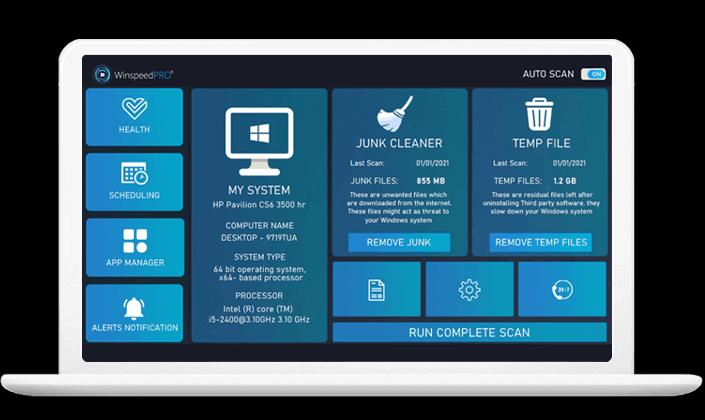













Comments
No comment