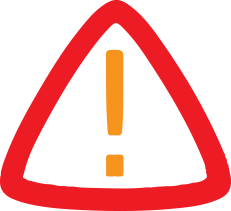
Stuck Iphone Screen? Here’S How Apple Recommends Fixing It; Check Details
This comprehensive guide is aimed at helping users troubleshoot their iPhones when the screen goes blank or becomes unresponsive.
It covers a range of iPhone models and provides detailed instructions on how to fix common problems that result in the device freezing or not turning on. Let's examine in-depth how to restore your iPhone to functionality.
How to repair iPhone SE (2nd and 3rd Generation) and iPhone 8 and after
Try these methods if your iPhone 8 or later model won't switch on or has a frozen screen:
- Press and hold the volume up button for a brief moment. Press and hold the volume down button for a brief moment. It takes around ten seconds to see the Apple logo show when you press and hold the side button. Charge the smartphone for an hour if it still won't turn on. In the event that the iPhone shows a low battery symbol, repair the hardware and give it another charge. Get in touch with Apple Support if the problem continues.
For
iPhone 7 and iPhone 7 Plus
Apple recommends the following for iPhone 7 and iPhone 7 Plus users:
- For approximately ten seconds, press and hold the side and volume down buttons until the Apple logo displays. Charge the smartphone for an hour, though, if it doesn't work. Examine the hardware and replenish the battery if it indicates low charge. Apple Support should be contacted if the problem persists.
What happens if you power on your iPhone but it freezes at the boot screen?
iPhones occasionally switch on but become stuck on the Apple logo or show a red or blue screen when the device is starting up. In these kinds of situations:
- Link your iPhone to an online PC. Click on your iPhone on the PC. As long as the iPhone is linked: For iPhone 8 and later models: Press and hold the volume up and down buttons for a brief while. Hold down the side button. For the iPhone 7 and 7 Plus: Press and hold the volume down and side buttons simultaneously.
By following these instructions, most users should be able to resolve the issue and restore their iPhones to working order. However, if the problem persists, Apple encourages reaching out to their support team for further assistance.
Legal Disclaimer:
MENAFN provides the
information “as is” without warranty of any kind. We do not accept
any responsibility or liability for the accuracy, content, images,
videos, licenses, completeness, legality, or reliability of the information
contained in this article. If you have any complaints or copyright
issues related to this article, kindly contact the provider above.


















Comments
No comment