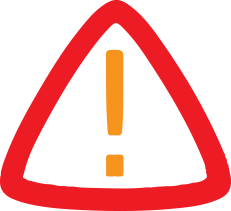
Iphone Unavailable Try Again Stuck? Here Is The Fix!
Tenorshare. A first attempt at five incorrect entries results in a brief lockout, but repeated errors can leave the iPhone permanently stuck on this screen. Continue Reading

iPhone Unavailable Try Again Stuck
For users who can't recall their passcode, the typical method to unlock their device involves a complete data erase-under limited conditions. However, Tenorshare 4uKey iPhone Unlocker
offers an alternative, letting users bypass it
swiftly and easily. Read on for more details.
Fix iPhone Unavailable Try Again Stuck With Ease
After repeated attempts at entering wrong passcode if your iDevice displays an "iPhone unavailable try again" message, use Tenorshare 4uKey iPhone Unlocker
to remove it. Here are its key features:
-
Unlock Instantly Without Password - 4uKey can bypass the "iPhone Unavailable" screen in minutes, even without the passcode.
No Technical Skills Needed - The tool is user-friendly, with simple steps that require no technical knowledge.
Fast and Reliable - 4uKey is optimized for speed, with proven security.
Supports the Latest iOS and iPhone Models - It works with iOS 18 and the newest iPhone models, ensuring compatibility.
Here's how to use 4uKey to remove "iPhone unavailable try again
in 15 minutes" screen from your iDevice:
Step 1: Execute Tenorshare 4uKey iPhone Unlocker
on your computer. Plug in your iPhone to same PC. Hit "Start."
Step 2: Save path and download latest firmware. Afterward, your iPhone will be unlocked.
Fix iPhone Unavailable Try Again Stuck Without Losing Data
When your iDevice is locked on, "iPhone unavailable try again after restore," you can also erase it remotely via "Find My" feature in iCloud. However, you must have a backup before using this method:
Head to iCloud and sign in with your Apple ID. Open "Find My," select your iPhone, and choose "Erase iPhone." Tap "Erase again." Follow setup instructions on your iPhone and restore its data.
Fix iPhone Unavailable Try Again Stuck Without Computer
When you've exhausted all 10 tries at entering right password, your iDevice won't display "iPhone unavailable try again in 1 hour " message. But it will be stuck on "Security Lockout" screen for good.
But if your iPhone runs on iOS 15.2 or later, an "Erase iPhone" option will appear at its bottom. Use it to reset your iDevice and restore it later from a backup. You must have an iCloud/iTunes backup and know your Apple ID and password before using this method:
Tap "Erase iPhone" twice> Enter your Apple ID password to sign out> Click "Erase iPhone."
> Once Set up your iPhone and restore from a backup.
About Tenorshare
Tenorshare 4uKey offers simple
solutions to fix "iPhone unavailable try again " screen without a passcode or Apple ID. With options to remove various locks and reset devices securely, it empowers users to quickly regain access, simplifying troubleshooting.
YouTube: @TenorshareOfficial
Facebook:
This release was issued through Send2Press® on behalf of the news source. For more information, visit Send2Press Newswire at .
SOURCE Tenorshare Co. Ltd.
WANT YOUR COMPANY'S NEWS FEATURED ON PRNEWSWIRE? 440k+Newsrooms &
Influencers 9k+
Digital Media
Outlets 270k+
Journalists
Opted In GET STARTED

Legal Disclaimer:
MENAFN provides the
information “as is” without warranty of any kind. We do not accept
any responsibility or liability for the accuracy, content, images,
videos, licenses, completeness, legality, or reliability of the information
contained in this article. If you have any complaints or copyright
issues related to this article, kindly contact the provider above.
















Comments
No comment