Tenorshare Duplicate File Deleter For Mac Now Available
NEW YORK, N.Y., June 16, 2022 (SEND2PRESS NEWSWIRE) — As of now, Tenorshare has released its new tool – Tenorshare Duplicate File Deleter for Mac, which deals with Mac duplicated files & folders removal. As a Mac user, Mac itself won't cause duplicate files but adding new data repeatedly may. Now with Tenorshare Duplicate File Deleter for Mac, you can easily remove all the duplicate data in 3 steps for free!
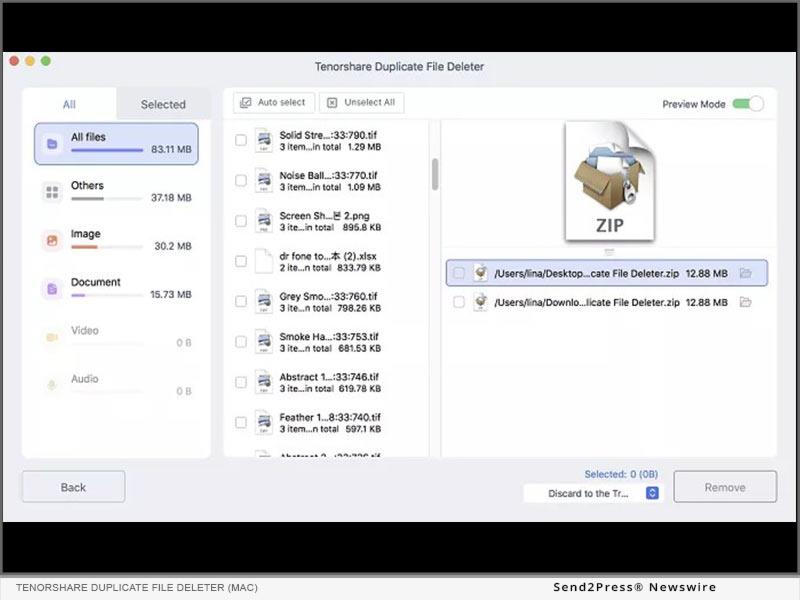
PHOTO CAPTION: Tenorshare Duplicate File Deleter for Mac.
Tenorshare CEO Mike Lee said,“After overcoming the difficulty of deleting duplicate files on the Windows side, we have succeeded in simply removing duplicate files on the Mac side. And we are pleased to announce the launch of Tenorshare Duplicate File Deleter today.”
Within 3 Steps, Users Can Remove Dozens of Duplicates in A Second:
It is easy to remove one to two duplicate files because it is accountable, but what if you have dozens of duplicates that need to be removed and some of them even can't be found by yourself? Using Tenorshare Duplicate File Deleter , you can remove thousands of duplicates in a second.
Main Features of Tenorshare Duplicate File Deleter (Mac):
- High efficiency for finding duplicate files by searching both file names and contents
- Support various duplicate file types, including duplicate photos, duplicate videos, duplicate movies, duplicate documents, etc.
- Support external device duplicate files removal, including SD card, external hard drive, USB, and so on
- Save disk space and increase your PC performance.
- Allow users to select which files to include or exclude from searches based on users' needs
- User can remove 15 duplicate files from Mac for free
- User-friendly interface makes removing duplicate files easy
HOW TO REMOVE DUPLICATE FILES & FOLDER FROM MAC IN 3 STEPS FOR FREE:
Step 1: Choose a location that you want to remove duplicate files
After launching Tenorshare Duplicate File Deleter , choose or drop the desired folder to start scanning duplicate files.
Step 2: Wait for Duplicate Files Scanning
Now Tenorshare Duplicate Files Deleter will start to look for the duplicates in your chosen path. Once the scanning process is finished, you will see the duplicates on the right side of the interface. You can preview each of them to make sure which files you want to remove.
Step 3: Duplicate Files Removal
After previewing, simply choose the duplicate files that you want to remove from your Mac and click on“Remove”, then all the duplicates will be removed in a second.
Now you have successfully removed dozens of duplicates in a minute. So easy isn't it?
Official Website:
To know more about the new tool, follow the social media handles:
Facebook:
Twitter:
YouTube:
News Source: Tenorshare Co. Ltd.

Legal Disclaimer:
MENAFN provides the
information “as is” without warranty of any kind. We do not accept
any responsibility or liability for the accuracy, content, images,
videos, licenses, completeness, legality, or reliability of the information
contained in this article. If you have any complaints or copyright
issues related to this article, kindly contact the provider above.
Most popular stories
Market Research

- Pluscapital Advisor Empowers Traders To Master Global Markets Around The Clock
- Invromining Expands AI Quant Infrastructure To Broaden Access To Digital Asset Strategies
- Cartesian Launches First Outsourced Middle-Back-Office Offering For Digital Asset Funds
- Permissionless Data Hub Baselight Taps Walrus To Activate Data Value Onchain
- PLPC-DBTM: Non-Cellular Oncology Immunotherapy With STIPNAM Traceability, Entering A Global Acquisition Window.
- Primexbt Launches Empowering Traders To Succeed Campaign, Leading A New Era Of Trading


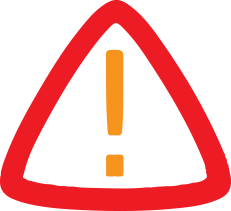
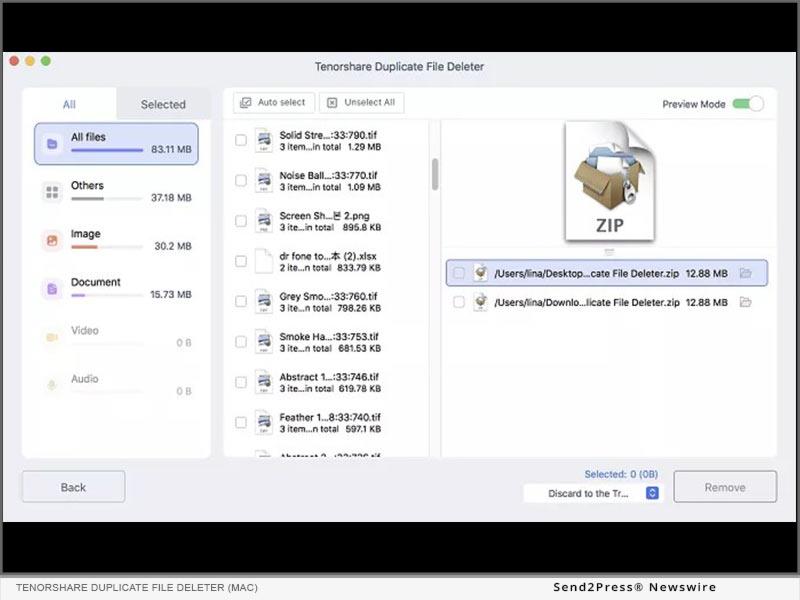


















Comments
No comment