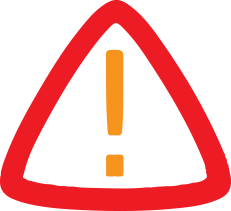
Ask AI Anything: How To Delete Duplicate Photos On Iphone? Check Out Chatgpt's Response
Here's how to easily delete duplicate photos on your iPhone using the built-in Photos app (available in iOS 16 and later):
Using iPhone's Built-in“Duplicates” Feature
- Open the Photos app. Go to the Albums tab at the bottom. Scroll down to the Utilities section. Tap Duplicates. iOS will automatically detect and group duplicate photos. Tap Merge next to each duplicate group. This keeps the highest-quality version and deletes the others. To bulk-delete, tap Select in the top-right > select multiple duplicates > tap Merge.
Note: The "Duplicates" folder only appears if your iPhone finds duplicates.
If You Don't See Duplicates or Want More Control
- Use a third-party app from the App Store Gemini Photos – Smart duplicate cleaner with review options. Remo Duplicate Photos Remover – Easy and free to use. Cleaner for iPhone – Finds not only photos, but also duplicate videos and contacts.
Tips to Avoid Duplicates in the Future
- Avoid importing the same set of photos from multiple devices repeatedly. Regularly clear WhatsApp or social media folders that auto-save media. Use iCloud Photos to keep one synced library across devices.
In addition to saving storage space, maintaining a tidy photo library facilitates memory retrieval. With a few touches, you may eliminate superfluous duplicates using the iPhone's built-in Duplicates function or a reliable third-party software. You can keep your iPhone speedier, neater, and more organized by making it a habit to check for duplicates on a regular basis.
Legal Disclaimer:
MENAFN provides the
information “as is” without warranty of any kind. We do not accept
any responsibility or liability for the accuracy, content, images,
videos, licenses, completeness, legality, or reliability of the information
contained in this article. If you have any complaints or copyright
issues related to this article, kindly contact the provider above.


















Comments
No comment